Autocorrect can feel like that overly enthusiastic friend who just can’t help but jump in at the wrong moment. You know the type—always eager to fix things but often making it worse. Whether it’s turning “I’ll be there soon” into “I’ll be there spoon” or “Let’s grab coffee” into “Let’s grab a coffin,” it’s clear that autocorrect can be more of a nuisance than a help.
Table of Contents
ToggleUnderstanding Autocorrect on iPhone
Autocorrect serves as a built-in text feature that attempts to enhance typing on iPhones. It primarily corrects spelling errors and suggests words for faster communication.
What Is Autocorrect?
Autocorrect is a function designed to automatically fix typing errors and predict words based on context. This tool utilizes a database of commonly used phrases and vocabulary tailored to individual users. Users often notice autocorrect changes while typing messages or emails. It’s meant to streamline communication but can lead to unintended modifications. In some instances, a simple typo transforms into an entirely different word.
How Autocorrect Works
Autocorrect relies on algorithms that analyze keystrokes and predict user intentions. When typing, the software evaluates the letters pressed and compares them with its extensive dictionary. It identifies potential errors and provides alternate suggestions. Factors such as typing speed and language preferences influence its accuracy. Some users may find that it often alters words in ways they didn’t intend. The feature can enhance typing speed but sometimes causes confusion during messaging.
Steps to Disable Autocorrect on iPhone
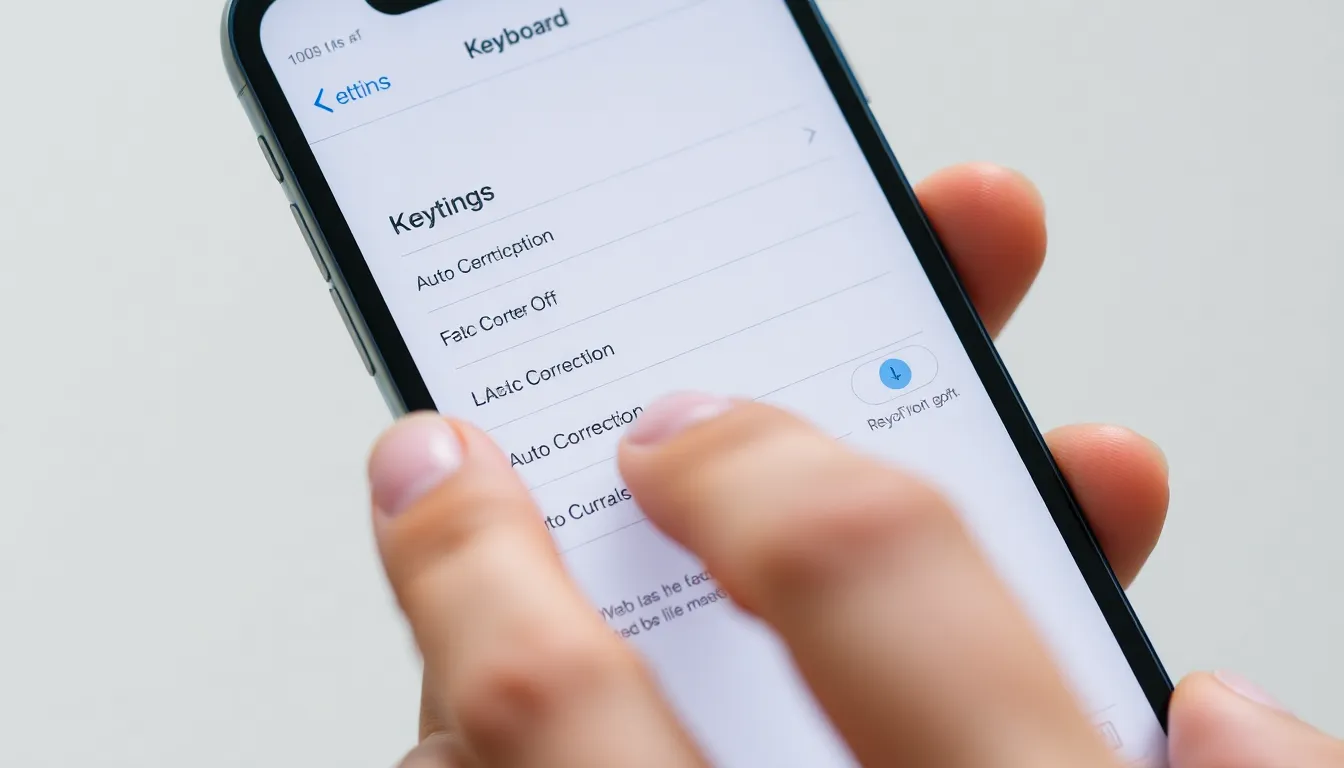
Disabling autocorrect on an iPhone requires navigating through specific settings. Follow the steps below to turn off this feature effectively.
Using Settings
Open the Settings app, then locate “General.” After that, tap on “Keyboard.” In this menu, find the option labeled “Auto-Correction.” Toggle it off to disable autocorrect. This will prevent the device from making automatic text corrections as messages are typed. It simplifies typing by removing unintended corrections.
Using Keyboard Settings
Access Settings once more and go to “General.” Tap on “Keyboard” again. From here, you can manage other text features. Disabling “Predictive” text minimizes suggestions while typing and can complement the autocorrect setting. Adjusting these keyboard options will provide a more tailored typing experience.
Alternative Text Correction Features
Autocorrect isn’t the only text correction feature on iPhones. Users can explore other options that enhance typing flexibility and accuracy.
Predictive Text
Predictive text suggests words based on typing patterns. It analyzes frequently used phrases, predicting what the user intends to write next. This feature displays options above the keyboard for quick typing, streamlining text entry. For those who often type similar messages, predictive text can save time. It reduces the effort of typing common phrases, offering convenient alternatives for various contexts. Users instead of fingers may guide messages when relying on these suggestions. By disabling autocorrect, predictive text remains functional, allowing for a tailored communication style.
Spell Check
Spell check identifies misspelled words and highlights them for correction. This feature operates in real-time, offering suggestions to replace errors with correctly spelled words. Unlike autocorrect, it doesn’t automatically change text but informs users of potential mistakes. Users can tap on marked words to see specific suggestions. Those who prefer to maintain control over their messages benefit from this clarity. Adjusting keyboard settings can enhance spell-check functionality, making text input smoother and reducing confusion in conversations. This feature is especially useful for those communicating in multiple languages or unfamiliar terms.
Common Issues after Disabling Autocorrect
Disabling autocorrect can lead to specific challenges for users. These issues often stem from a lack of automatic text corrections and can affect communication efficiency.
Misspelled Words
Users commonly face problems with misspelled words after turning off autocorrect. Without automatic corrections, typing errors can remain uncorrected, resulting in unclear messages. Users may notice that words frequently typed incorrectly appear as intended, which can confuse recipients. Maintaining clarity becomes critical when sending important texts. Using spelling apps or enabling spell check can help mitigate this issue. Those who often use jargon or less common terms might benefit most from these tools. Overall, keeping track of frequently misspelled words helps improve communication.
Typing Errors
Without autocorrect, typing errors can increase in frequency. Many users experience more typos, particularly when typing quickly. These errors can change the meaning of a message entirely, leading to misunderstandings. Relying on careful proofreading becomes essential. Individuals might find themselves backspacing more often, causing frustration. Adopting a slower, more deliberate typing pace can help reduce these mistakes. In addition, some may consider using a third-party keyboard that offers customizable features. These keyboards can improve typing accuracy while ensuring messages remain clear and precise.
Disabling autocorrect on an iPhone can significantly enhance the typing experience for those frustrated by its frequent misinterpretations. By following simple steps in the Settings app users can regain control over their messages and reduce confusion during communication.
While it may lead to more typing errors initially it opens the door to alternative text correction features that can be tailored to individual needs. Embracing a slower typing pace or utilizing spell check can further improve clarity in messages.
Ultimately the choice to disable autocorrect empowers users to communicate more effectively and with greater precision.


